How to Change WordPress Theme Without Going Live! (Easy Solution)
If you successfully landed on this page, you need to know how to change the WordPress theme without going live. There is good news for you, and that is, WordPress comes up with an effortless and effective way to improve your theme without going live. Despite the super easy process of WordPress, this becomes the most challenging part for a beginner.
Before changing your theme, you should take some precautions to lose any critical data.
In this guideline, you will get to everything you require to change your WordPress theme without going live. Hold your patience and go through this entire article; hope you will end up with great satisfaction and proper knowledge.
Things to Do Before Changing WordPress Themes
Changing a theme is a few clicks away job. However, you must take some steps to prevent your data and, most importantly, to keep your traffic. Go through our recommended checklist and follow it properly to have a hustle free work plan. Let’s dive in.
1. Save The Tracking Code from your current theme
There are different snippets options available on a WordPress site. If you have already fill up these codes, you don’t require to do that again on your new theme. Just copy your system to the notepad.
You may already sign up with Google Analytics, Sitemap, and Search Console. Either you add the codes on the respective places or add the code on the theme’s PHP file. And, you can save the code from both sites. So, no worries. Do it first.
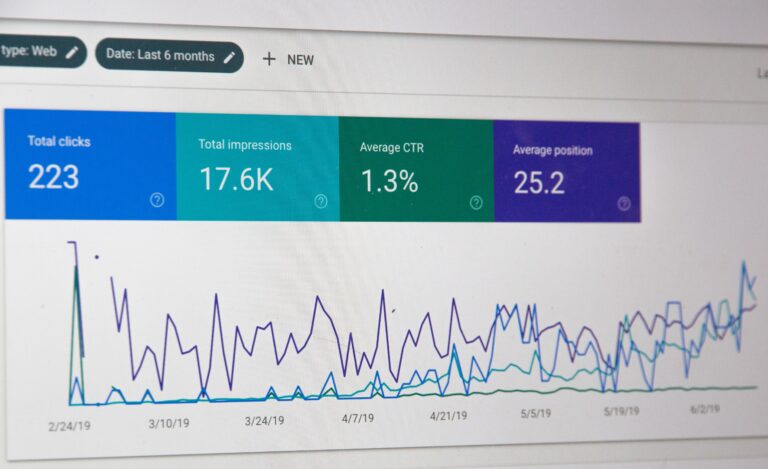
2. Load Time Testing
Load time is a significant concern for every website owner. If you want to know how to change the WordPress theme, you need to know the current load time. You can compare your current load time with your new theme; it will become one of the best ways to optimize your WordPress site.
You may ask, “How to check load time?” Well, the answer is straightforward. https://tools.pingdom.com/ this is an excellent website link to go through. You just need to give your website link there, then boom! You will get your site load time. Do it again, after changing your theme. Then make your own decision, which one is better and fast.
3. Backup
This is a must recommendation for you to back up your page, post and plugins, images, and the database. Make sure you have a full backup of your website. It will help you to customize your new theme and optimize it within a short time.
This will also ensure you can recover your current website if anything goes wrong.
4. Maintenance Mood
While changing your theme, make sure you are on the maintenance mood so that your user won’t see your site in an under-construction atmosphere.
To do it smoothly, we recommend using a plugin. There are plenty of such plugins available. We recommend using the SeedProd plugin.
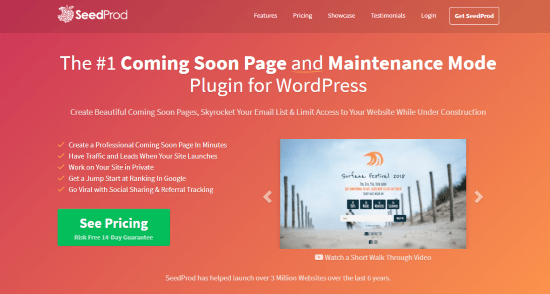
It’s a popular WordPress plugin. So it allows you to easily doing maintenance mode page for your site.
To keep your site on maintenance mode, you need to install first and then activate the plugin.
Next, head over to SeedProd » Settings page to configure plugin settings. After that select the Enable Maintenance mode radio button and click on the Save All Changes button. You are good to go.
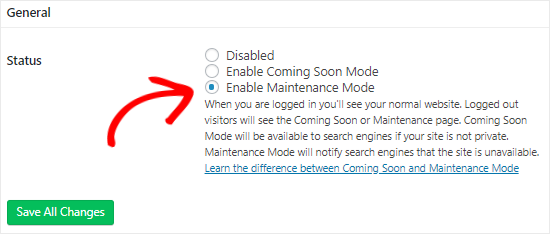
How to Change WordPress Theme without Going Live?
Here comes the part you look for. Do you know how many ways are there to change your WordPress theme?
The answer is two (2). How to change the WordPress theme without going live comes up with two solutions. They are:
- Live Demo
- Use Plugin
This is important to know the proper way. You don’t require to install any theme and then check. Instead, you can see your theme before installing it. This is far more useful in terms of buying any premium theme. It will cost you the right amount of money. So, you can’t randomly choose any theme and buy it and then uninstall it. There is a proverb that goes, “Look before you leap.” Let’s explore the two available options to know how to change the WordPress theme without going live.
Live Demo
This is an excellent feature of the WordPress theme. Every WordPress theme has this beneficial option available. If you choose any theme, before installing and buying, look for the live demo option. You will find the button just on the theme interface. Click on it. There is already some demo content on different demo pages. Just look around and see whether it is a good one or not.
You can also go from your WordPress dashboard. From your dashboard, click on “Appearance,” then go for the “Theme” option. Here, you will find the already installed theme. You will also get the search bar there. Search by the name of different themes, and then the subject will appear. Now go for the live demo option. If you find your dream theme, go for installation. That’s it. Your theme is ready for customization.
Use Plugin
The good thing about WordPress is that you will find plugins for pretty much every problem. This kind of plugins can help you go through the live demo of a theme without going live.
Which plugin would be an excellent one? Well, Theme Switcha is a wise option for you. You just need to install it from your WordPress admin panel. Then, activate the plugin. You are all done.
For more information go through the link https://wordpress.org/plugins/theme-switcha/
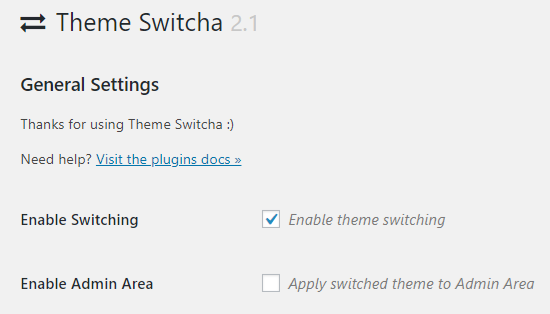
Now you have all the setup. After that, you must go through this plugin’s settings option and select the “Enable Switching option” and then scroll to the bottom of the page and click on save. All right, you can see the installed themes on your site. And, you can go through the theme it will start showing you the live demo. Activate the theme that matches your dream design. That’s it.
Final Verdict
Now you know how to change your WordPress theme without going live. Hopefully, this article answers all your queries. However, WordPress has some excellent features that will enable you to find out the best solution. You can easily change your WordPress theme by following our guidelines. If you follow, you will end up with a pleasant experience.
